首推显卡欺骗器 如果没有显卡欺骗器的朋友就要往下看,折腾起来~
树莓派4B+装Ubuntu以后,没显示器可能无法进入系统!这时需要改系统配置文件。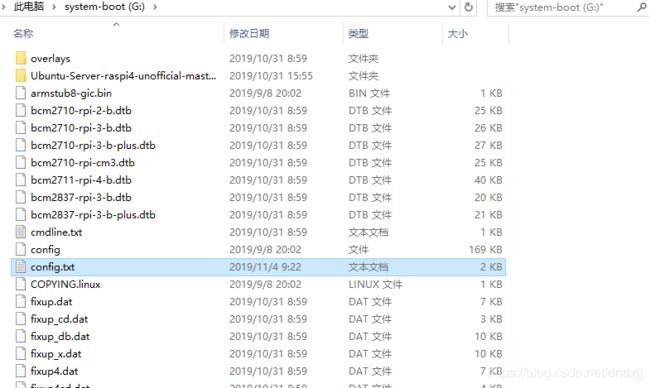
在config.txt中加入下面这两行,如果原文中有 hdmi_force_hotplug=1,则去掉注释让启用HDMI热插拔功能生效,重启树莓派就可以在无显示器下进入Ubuntu系统。
# uncomment if hdmi display is not detected and composite is being output
hdmi_force_hotplug=1还有一种办法,让树莓派直接进入桌面。
hdmi_safe=1(注意!!!Ubuntu21.04及以后版本首次启动选择的Xorg显示服务,重启之后就会变成默认的Wayland,让你进行远程登录的时候出现诸多问题。) 在用户登录界面的右下角齿轮按钮选择Ubuntu on Xorg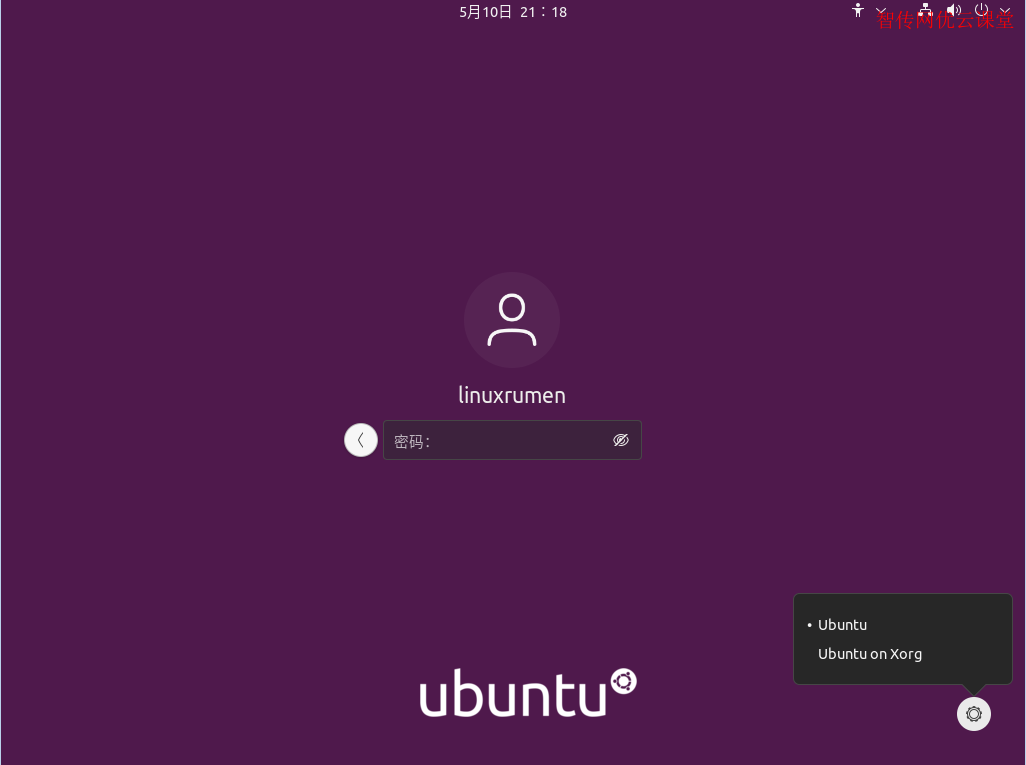
但是!还不可以远程登录。。。因为Ubuntu默认的xserver不能工作在无显示器环境下,需要创建虚拟显示器,推荐安装xserver-xorg-video-dummy 。
安装命令:
sudo apt-get install xserver-xorg-video-dummy
安装结束后修改配置文件xorg.conf(如果没有创建一个),
文件路径:
/usr/share/X11/xorg.conf.d/xorg.conf
文件内容如下:
Section "Device"
Identifier "Configured Video Device"
Driver "dummy"
EndSection
Section "Monitor"
Identifier "Configured Monitor"
HorizSync 31.5-48.5
VertRefresh 50-70
EndSection
Section "Screen"
Identifier "Default Screen"
Monitor "Configured Monitor"
Device "Configured Video Device"
DefaultDepth 24
SubSection "Display"
Depth 24
Modes "1024x800"
EndSubSection
EndSection
保存重启即可使用远程桌面。
联网:
sudo nmcli dev wifi
sudo nmcli dev wifi connect "WiFi名" password "密码" ifname wlan0